Nikon D60, Nikkor 18-55mm f/3.5-5.6 @ 55mm, 1/100 sec, f/5.6, ISO 200 -- EXIF
1.
When I usually make a post, it's usually published a couple of days after I make it. These photos were taken last week on Wednesday. I woke up in the morning and looked out the window to check the weather. Finally! We got some nice weather. After eating some breakfast, I got my gear and headed out to take some sakura photos.
I didn't do much post editing to these photos in Lightroom 2, but I did bring them into Photoshop and gave them a nice glow (some more than others). Besides the last photo, none of them were cropped and I didn't mess with the colors too much.
Nikon D60, Nikkor 55-200mm f/4.0-5.6 @ 200mm, 1/200 sec, f/9.0, ISO 800 -- EXIF
2.
Nikon D60, Nikkor 55-200mm f/4.0-5.6 @ 190mm, 1/320 sec, f/5.6, ISO 800 -- EXIF
3.
Nikon D60, Nikkor 18-55mm f/3.5-5.6 @ 55mm, 1/160 sec, f/5.6, ISO 800 -- EXIF
4.
Nikon D60, Nikkor 55-200mm f/4.0-5.6 @ 200mm, 1/400 sec, f/5.6, ISO 400 -- EXIF
5.
Nikon D60, Nikkor 18-55mm f/3.5-5.6 @ 55mm, 1/320 sec, f/5.6, ISO 800 -- EXIF
6.
Giving a photo some nice glow in Photoshop is pretty easy.
1. Opening your image in Photoshop and make a duplicate layer. The duplicate layer should be above the original. If not, move it above the original.
2. Select the duplicate and change the the Blending Mode to Screen. This will make your image brighter than it was. If it's too bright, delete the duplicate, lower the original's exposure and make a new duplicate and change the Blend Mode to Screen.
3. Once you have an image you like (brightness wise), select the duplicate layer and use a Gaussian Blur. Depending on your image's resolution, you'll have to adjust how many pixels you blur your image. I use RAW format images so the resolution is quite high and I usually set my blur to around 25-30 pixels. If you're using a lower resolution JPEG, you may want to go with something lower like 5-10 pixels.
4. After applying your blur, adjust the Opacity of the duplicate layer to the amount of glow you want. It's that easy to get the effect I have in my above photos.
I studied up on how to give a photo a soft glow on the interwebs. Most methods use different Blending Modes but their all pretty much the same. Screen seemed to be the best for what I was looking for.
I ended up with 70+ photos that I really like. I decided to chose some kind of close up shots for this post. I took a lot of nice shots this day. I was kind of in a slump and I really didn't like a lot of the photos I've been taking recently. I know my photos aren't that great, but I aspire to take better photos and I guess I'm just a bit to critical of my own photos and how much they've improved. I'm excited about my next post because I feel they turned out really well.


0 comments:
Post a Comment
Keep the language clean please. I have family that see this. Tell us what part of the world you're in.